This is how to use opentype feature and access the special characters!It was built on its predecessor TrueType, retaining TrueType’s basic structure and adding many intricate data structures for prescribing typographic behavior. OpenType is a registered trademark of Microsoft Corporation.
Using Opentype Feature in AI/PS:
For Adobe Illustrator, you can use the OpenType panel (Window > Type > OpenType) to specify how you want to apply alternate characters in OpenType fonts. For example, you can specify that you want to use standard ligatures in new or existing text.

A. Standard Ligatures B. Contextual Alternates C. Discretionary Ligatures D. Swash E. Stylistic Alternates F. Titling Alternates G. Ordinals H. Fractions I. Stylistic Sets J. Panel menu K. Figure type L. Character position
For Adobe Photoshop, you can use the Character Panel (Type>Panel>Character Panel).
Keep in mind that OpenType fonts vary greatly in the kinds of features they offer; not all options in the OpenType panel are available in every font. You can view the characters in a font using the Glyphs panel.
How to Access Alternates/ Special Character in AI/PS:
Typefaces include many characters in addition to the ones you see on your keyboard. Depending on the font, these characters can include ligatures, fractions, swashes, ornaments, ordinals, titling and stylistic alternates, superior and inferior characters, old‑style figures, and lining figures. A glyph is a specific form of a character. For example, in certain fonts, the capital letter A is available in several forms, such as swash and small cap.
There are three ways to insert alternate glyphs:
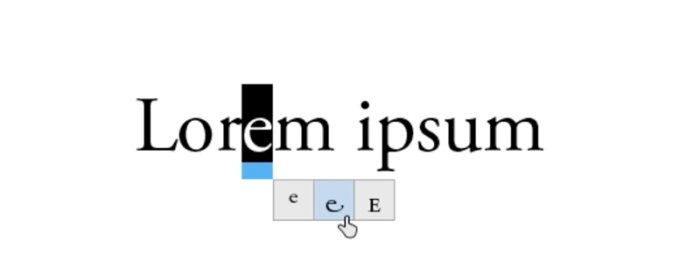
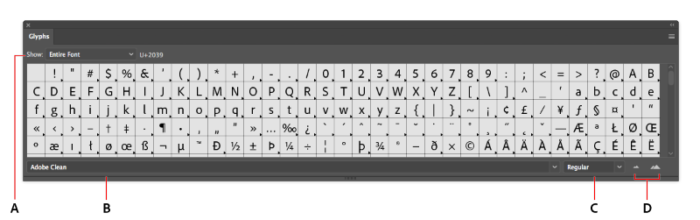
A. Show menu B. Font family C. Font style D. Zoom buttons
How to Access Alternate in any software using PUA Encoded Fonts:
PUA stands for “Private Use Areas”. When a font is PUA encoded it means that you can access all special characters such as the flourishes and swirly lines through Windows and Mac and that you can load them into applications. Windows Character Map and Mac Font Book are the most standard ways of accessing PUA encoded characters.
You can read how to access PUA Encoded Fonts step by step in this link.
Using Opentype Feature in Any Software:
You also can access the opentype feature in any software. You can read it in this website. Klik Here
Thank you,
Letterhend Studio